List Submissions
View and manage submitted data
Overview
Access and manage all submitted data files through the Submissions interface. View, download, and analyze submitted data in various formats.
Viewing Submissions
Step 1: Access Submissions List
- Under Requests, click Submissions
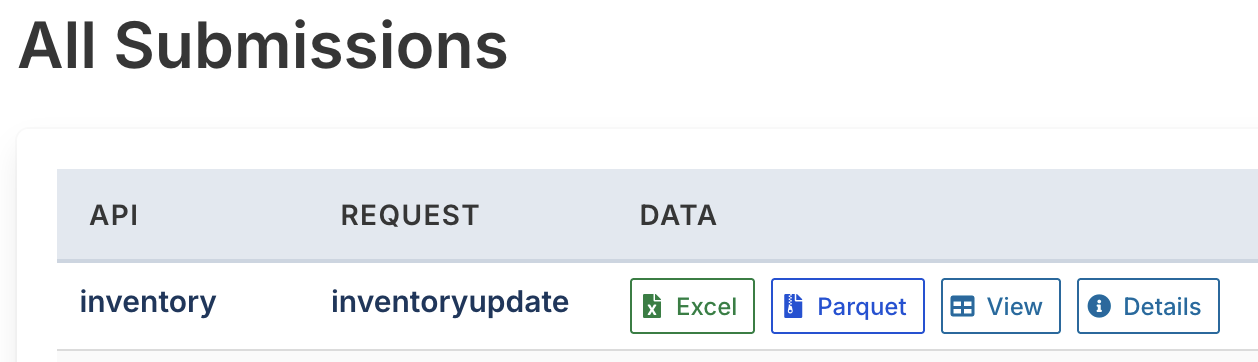
Submission Actions
For each submission in the list, you can perform the following actions:
Download Excel
- Excel: Download the original submitted Excel file
- Preserves the original format and data as submitted
- Useful for reviewing the source data
Download Parquet
- Parquet: Download the processed data in Parquet format
- Optimized for data analysis and processing
- Contains the structured, validated data
View Data
- View: Open the submitted data in a readable format
- Preview the processed data structure
- Review data quality and validation results
View Details
- Details: Access comprehensive submission information including:
- Submission metadata and timestamps
- Example API calls to fetch the processed data
- File delivery status
- Webhook delivery status
Data Formats
Excel Format
- Original submitted file format
- Maintains user’s original structure
- Useful for data review and validation
Parquet Format
- Optimized columnar storage format
- Better performance for data analysis
- Compatible with most data processing tools
- Includes schema information and data types