Excel to API
Overview
Each API defines what schema data submissions must follow. The easiest way to get started is to upload a spreadsheet of the correct format to imply the schema used.
The format should be columnar with the first row being the column headers. You can then create file request links from the API page.
Creating an API from Excel
Step 1: Prepare Your Spreadsheet
Ensure your spreadsheet follows the correct format:
- Columnar structure: Data organized in columns
- Header row: First row contains column headers
- Consistent data types: Each column should contain similar data types
See this file for a simple example: example_upload.xlsx
Step 2: Upload and Configure
- API name: Enter a descriptive name for your API
- API description: Provide details about what this API does
- File: Upload your Excel spreadsheet
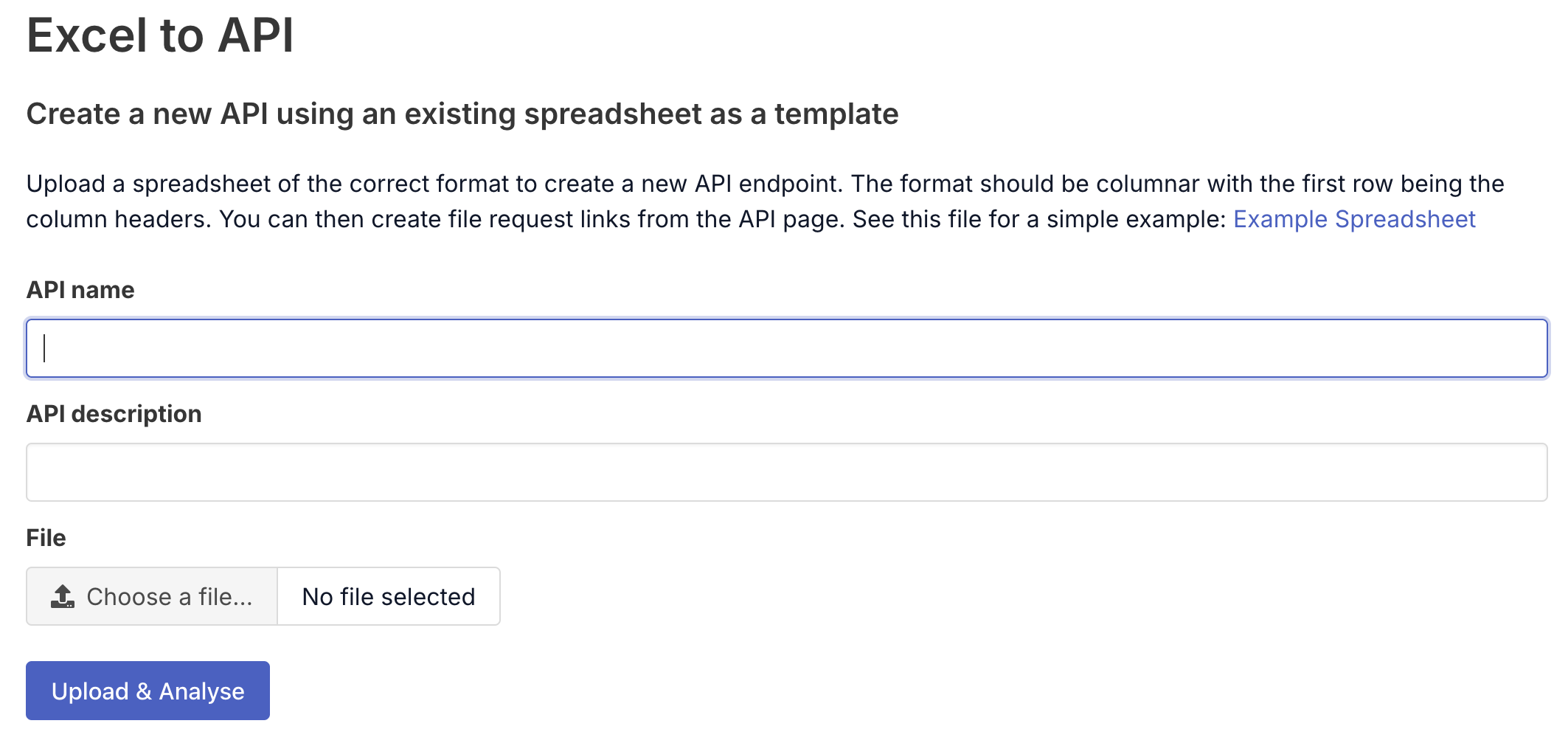
Step 3: Confirm Schema
Before creating your API, review the detected schema to ensure it matches your expectations:
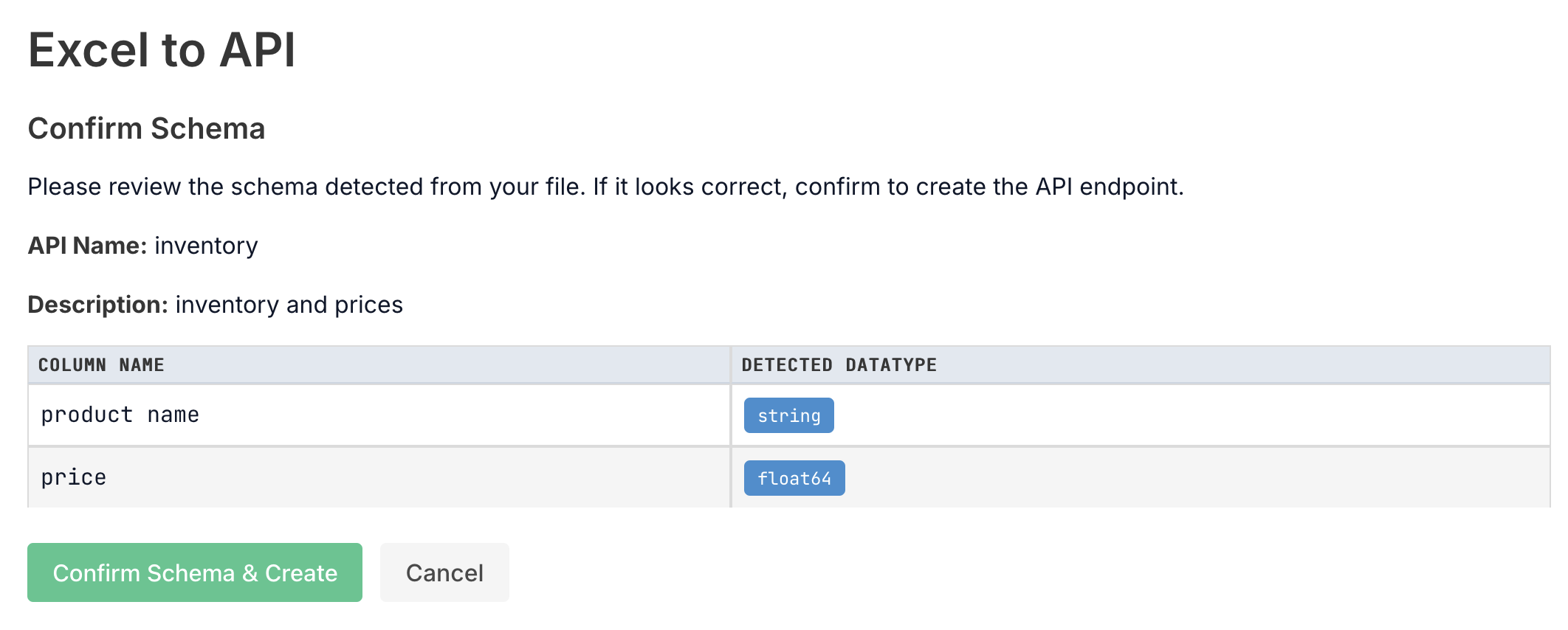
Step 4: API Created
After confirming the schema, your API will be created and you’ll see the API details page:
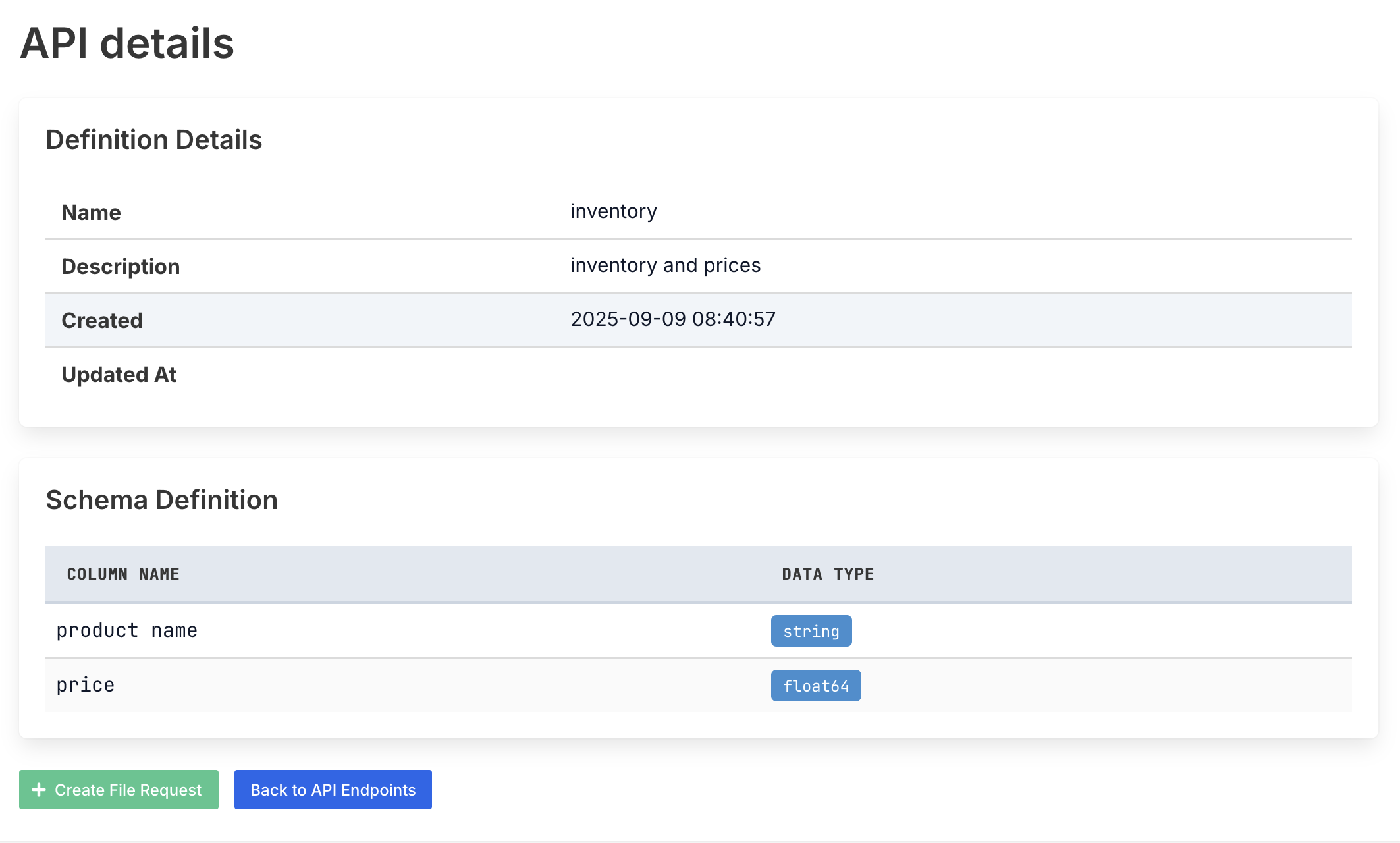
Step 5: Create File Request Links
Once your API is created, you can generate file request links from the API page to allow users to submit data that matches your template format.
Next Steps
After creating your API you can:
- Create file request links for data collection
- Set up destinations for processed data
- Configure webhooks for integration with other systems